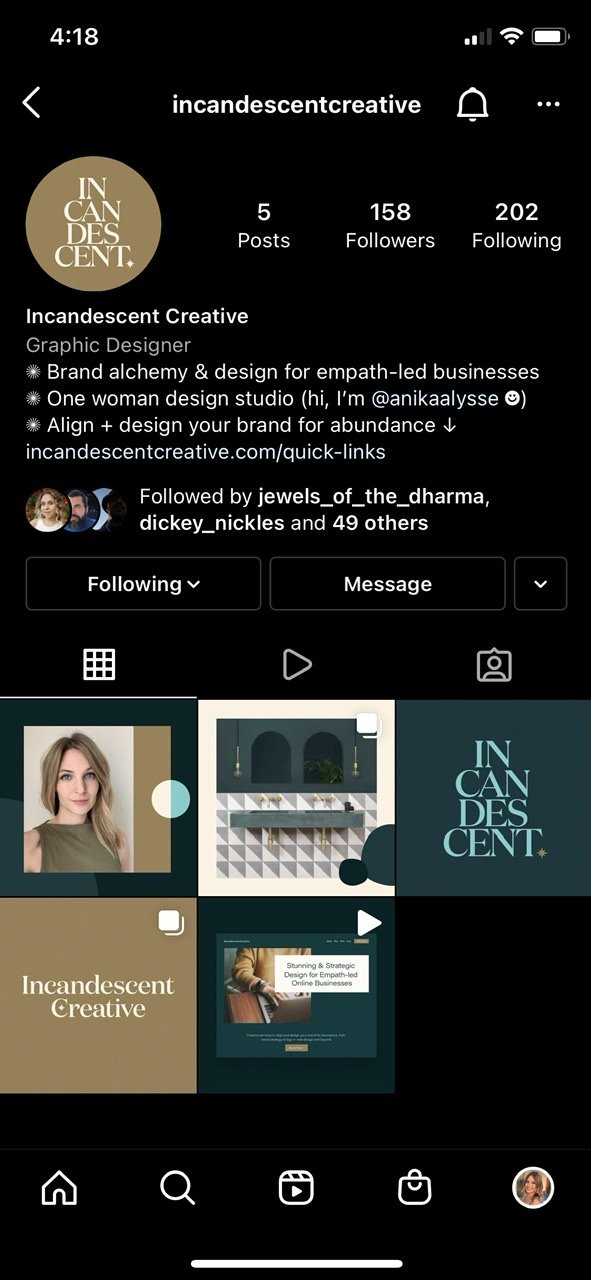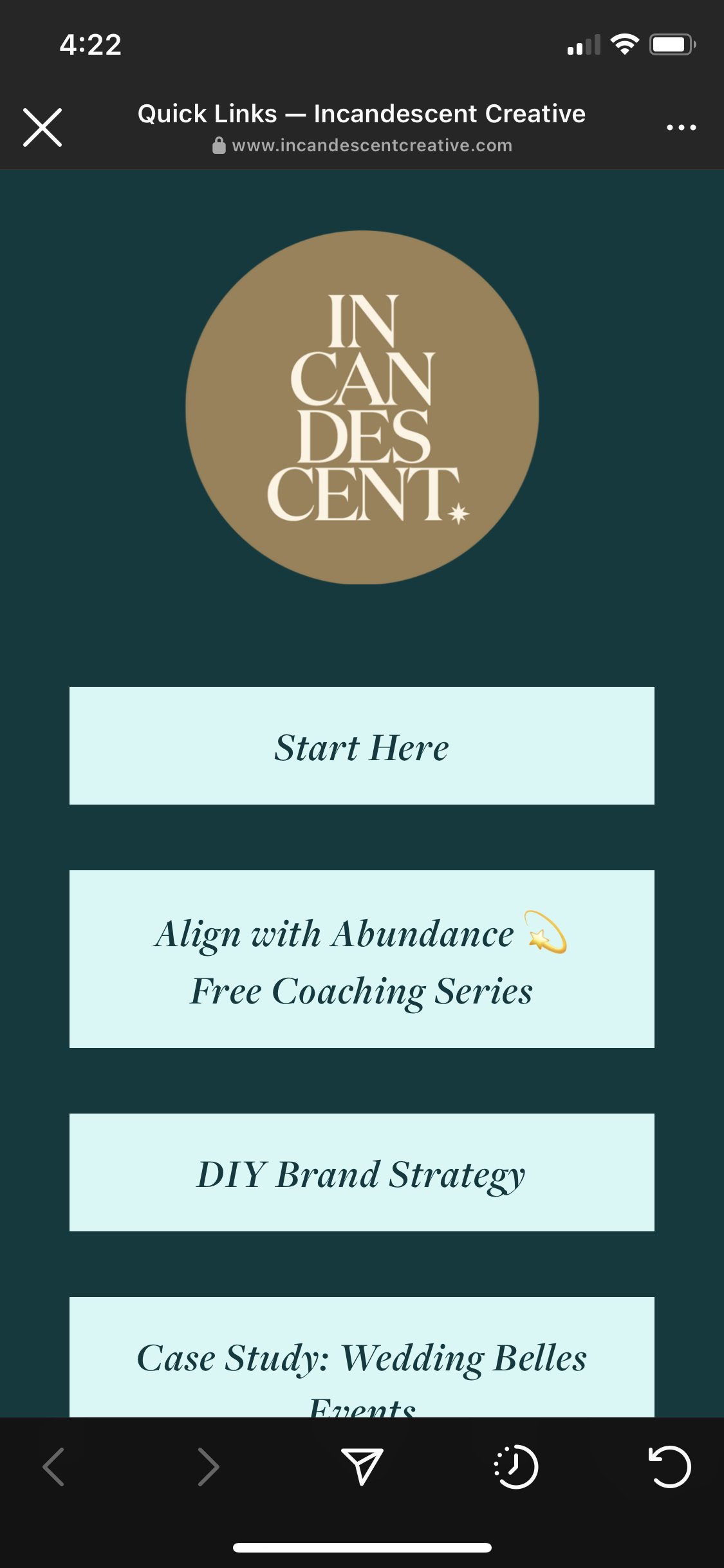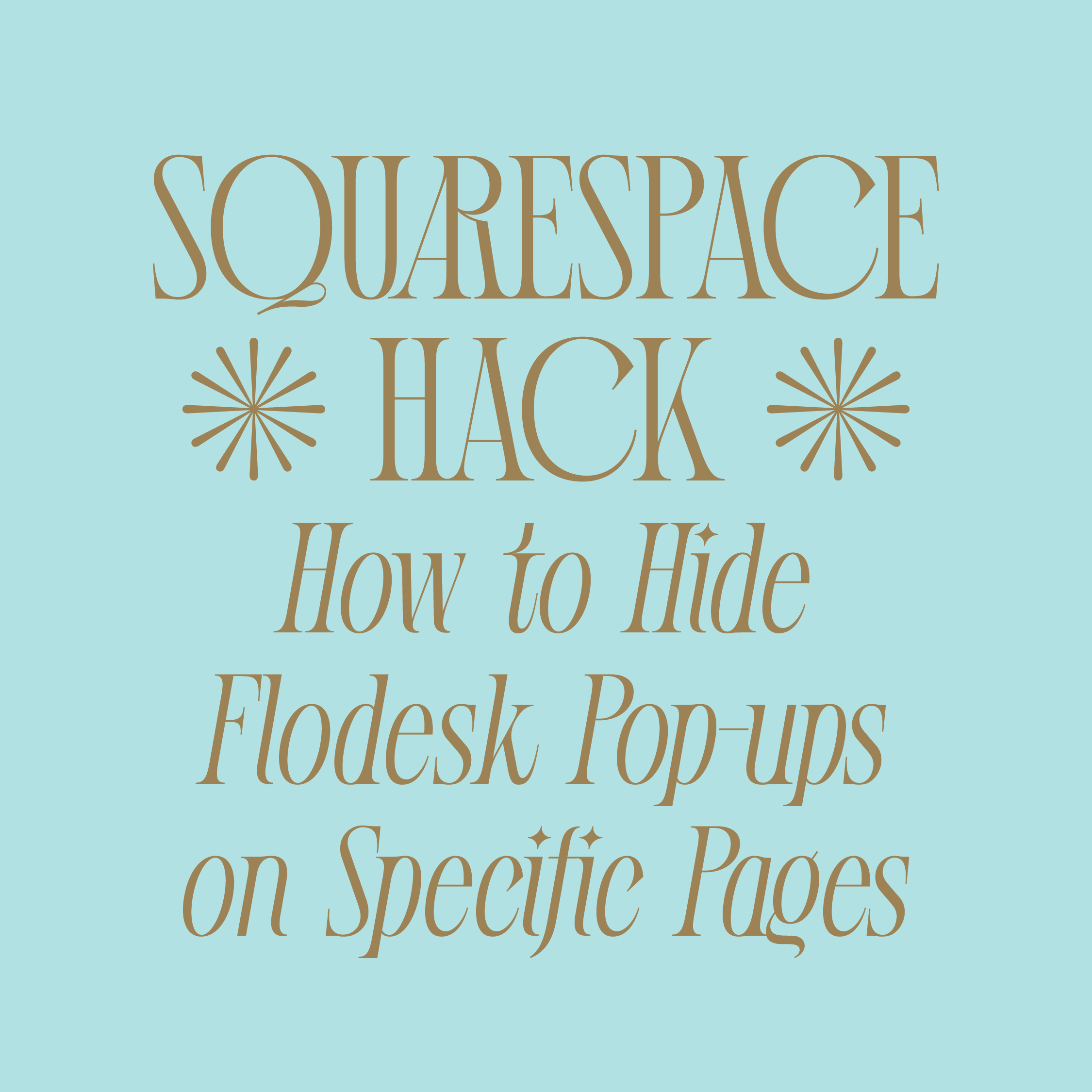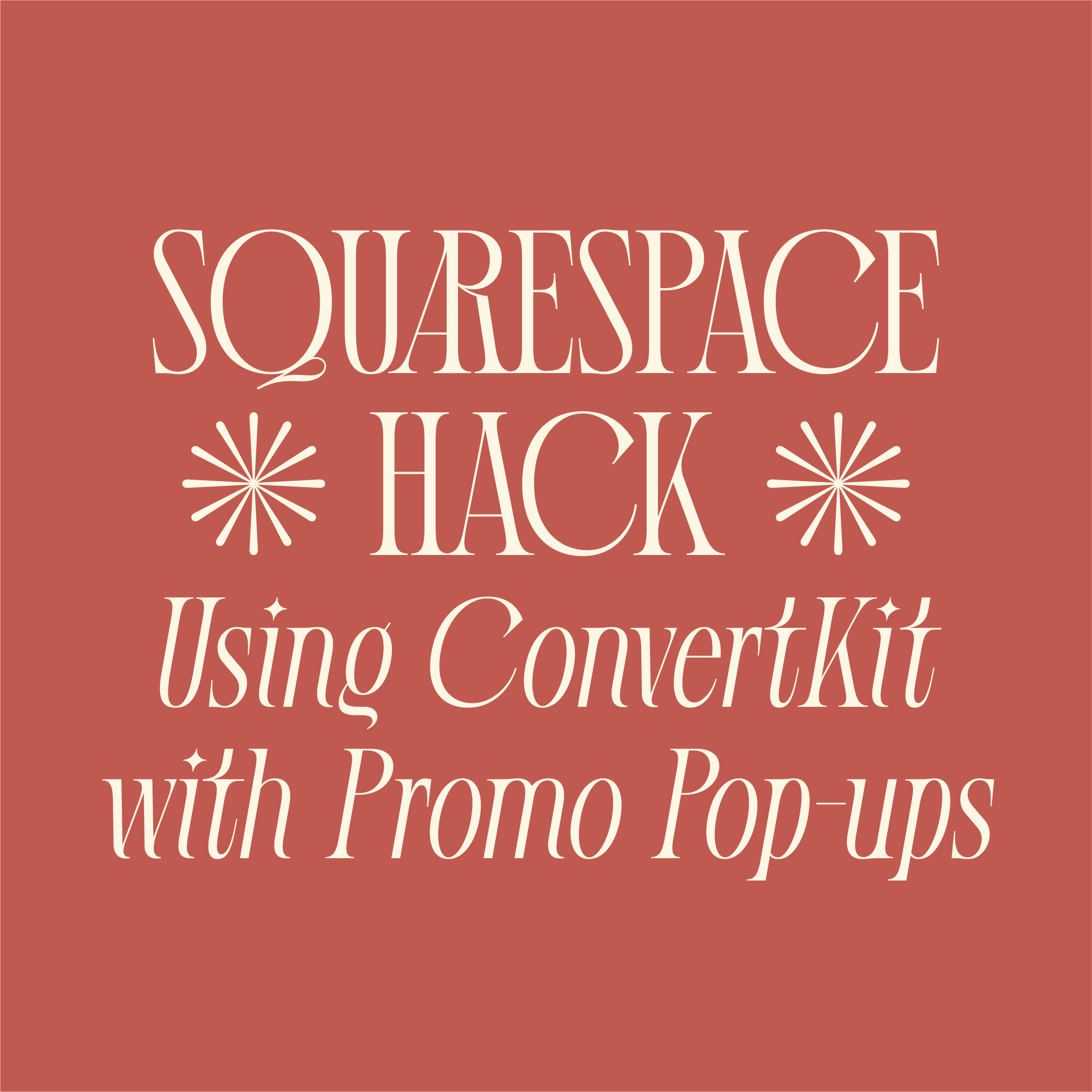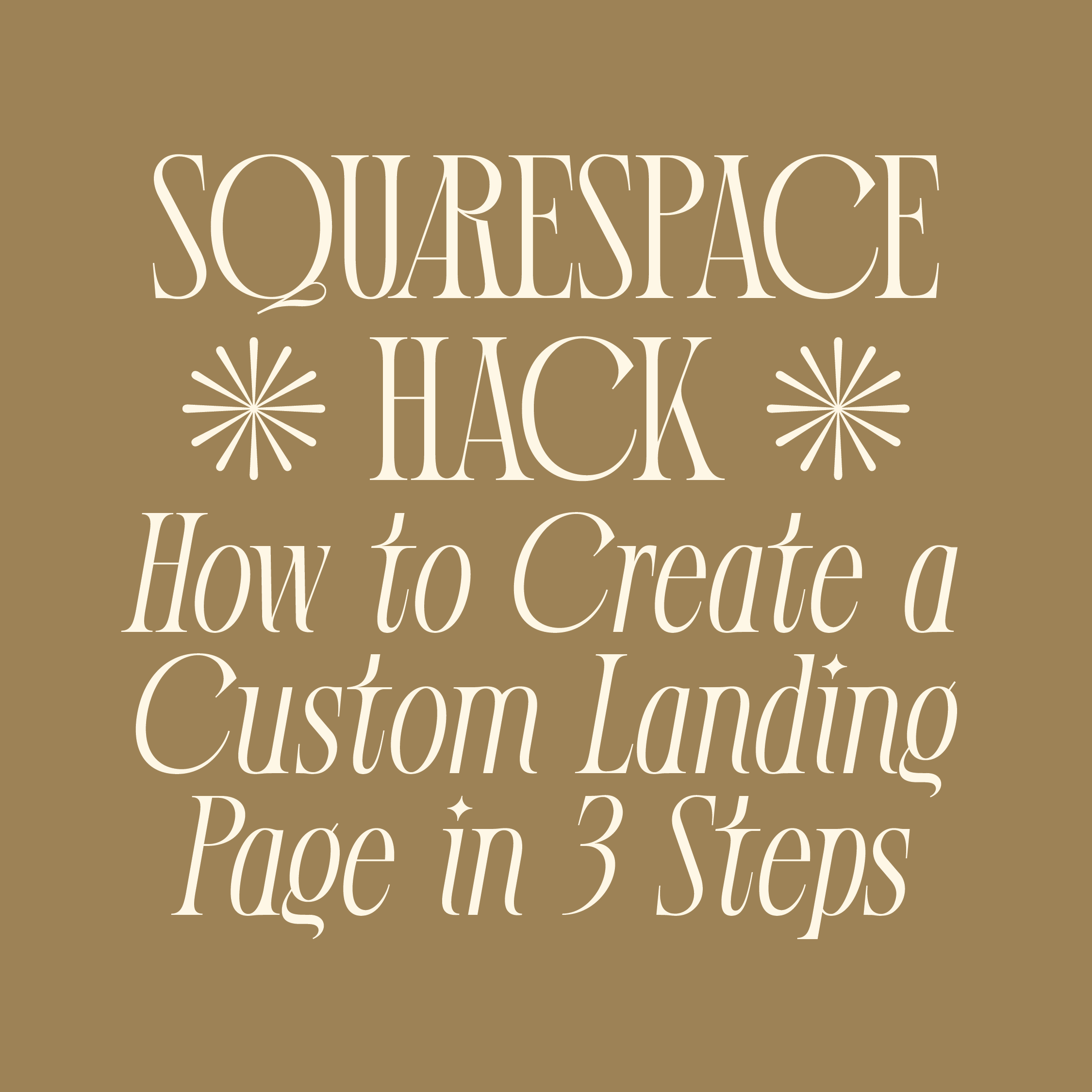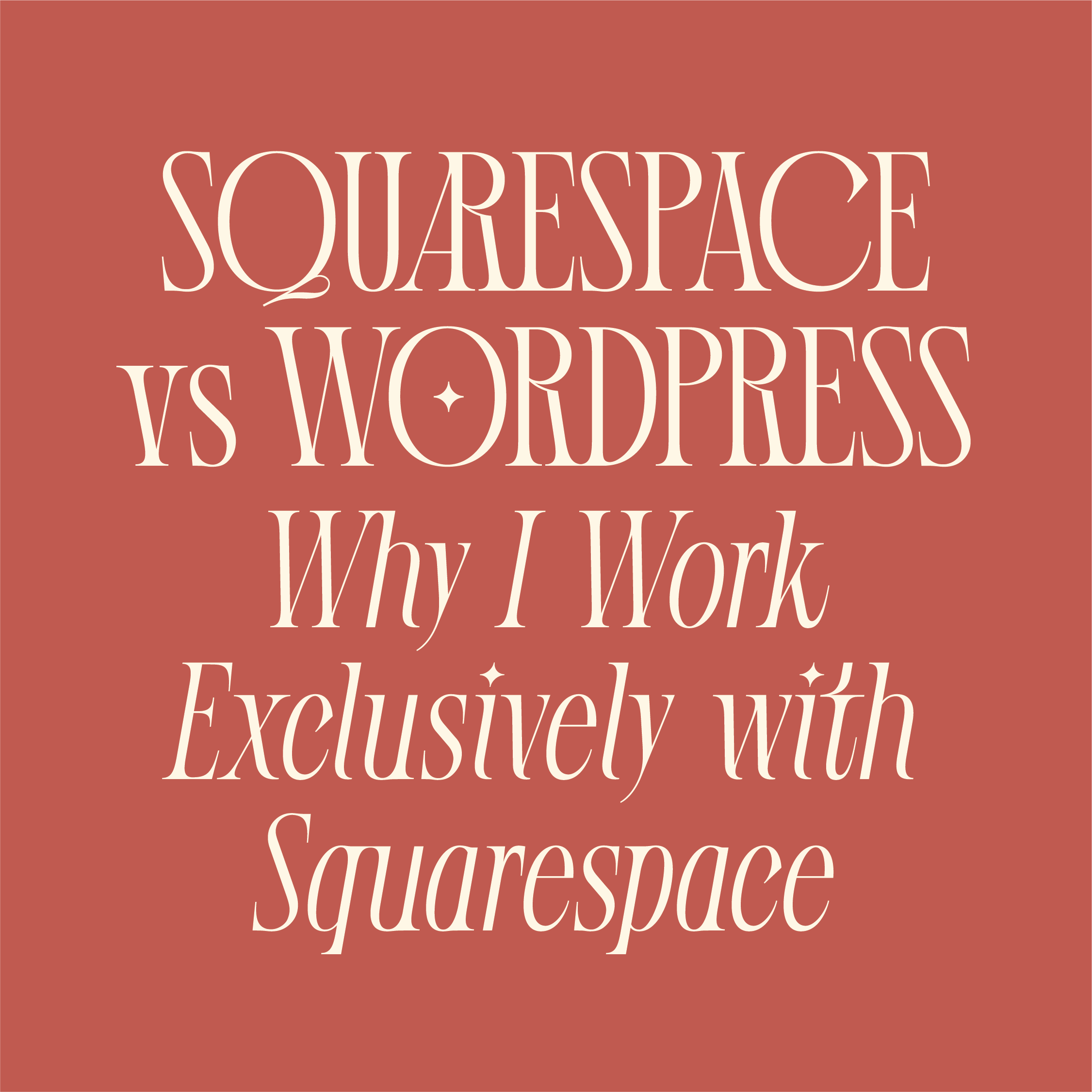Forget Linktree. Here’s How to Create a Free Instagram Bio Link Page in Squarespace
For most online entrepreneurs, having just one link on their Instagram won’t cut it. That’s why so many use a third party tool, like Linktree.
Linktree and other bio link tools offer a super simple solution: a hub for multiple links. When someone visits your “link in bio,” they’ll see options for all of the CTAs (calls-to-action) you add—such as blog articles, downloadable freebies, products, services, etc. These links are key for expanding your relationship with your audience and monetizing your online business.
However, the problem with tools like Linktree is that they take website traffic away from your domain. For small businesses, that traffic is important!
The extra boost of traffic you get from people visiting your domain as opposed to a third party domain helps your website rank higher in search engines, like Google. Because for SEO (search engine optimization)—aka how people find you when searching online—the more people visiting your website, the better.
If you have a Squarespace website, you can easily create an Instagram bio link page, for free, that will capture that precious traffic on your own domain.
Creating your link hub in Squarespace is as easy as adding a new page to your website. It’s customizable, easy to update, and you can add as many links as you want. As an added bonus, it will already match your branding. No adjusting fonts and setting colors; no unnecessary tools or payments.
Ready to learn how? I walk you through the steps below.
Here’s the custom Instagram bio link page I created in Squarespace
You can check out my bio link page IRL here: incandescentcreative.com/links
How to create a custom Instagram bio link page in Squarespace
1) Create a new page
Once logged in to your Squarespace account, navigate to Pages. In the “Not Linked” section, click the + symbol (or “Add” in the Squarespace app)
Adding this page under “Not Linked” means that it won’t be shown in your website’s navigation
Select “Blank Page”
Enter a title for your bio link page. I recommend using something short like “Links,” “Linktree,” or “Quick Links.”
2) Adjust the page settings
Click the gear icon next to the page title to access the page settings
Ensure the URL reflects your page title (i.e. “/links”)
Under SEO, toggle off the option to show the page in search results (recommended)
Under Advanced, insert the following code to hide your header and footer
Note: this functionality is only available with Squarespace’s Business and Commerce plans
<style>
/* Remove Header Footer */
header, footer {display:none;}
</style>After copying and pasting this code, click ‘Save’
3) Add your logo or Instagram handle
Click ‘Edit’ to add content to the page
Add a new section
To add your logo, insert an image block and upload your logo
To add your Instagram handle, add a text box and type in your username
Be sure to adjust the height, width, alignment, and colors of the section. Since this page will primarily be viewed on mobile, I make sure the section is compact with a small height and width setting.
4) Insert your CTA buttons
Add a new section below
Insert a button with the text and link you want to direct visitors to
You can link to a page on your Squarespace website, an external link, a file, email address, or phone number
Under the ‘Design’ section of your button, set the size to Large
This makes it easier to tap on mobile
Add a spacer below and insert your next button.
Repeat the above steps until all of your buttons are added
Adjust the section height, width, alignment, and colors
5) Save, publish, and add your new bio link page to your Instagram
Once all of your buttons are added and the page is styled as you like (be sure to check the Mobile Preview mode to see what it looks like on mobile), save and publish the page
Open your link in a new tab and test your buttons to make sure they function as intended
Your link will look something like www.yourdomain.com/links.
Add your new link to your Instagram bio page and you’re done!
NEW FREEBIE ALERT!
SCARY BUT TRUE…
You only have 0.05 seconds to make an impression with your website.
I didn’t make the rules. But I *did* make this guide to help you make the most of that first impression!
People are craving authenticity more than ever (thanks, social media and AI...) so anything you can do to show up as more real, more human, more *YOU* will foster a greater sense of connection with your audience.
Download the free guide for three done-in-a-day ways to take your website from generic to genuine.
Was this useful? Tell me in the comments below!
Save this post for later… Pin it! 📌